book-notes
Kubernetes
Kubernetes for Developers: Moving to the Cloud
Course by Craig Golightly (Pluralsight)
Setup
- Enable Kubernetes Engine API
- Install Google Cloud SDK
- Configure
gcloud
# Initialize gcloud CLI (or create new glcoud configurations)
# 1. Authorizes gcloud to access GCP using your account credentials
# 2. Sets up a new or existing config
# 3. Sets config properties, including the current project, region and zone
gcloud init
# Login to authorize gcloud to access GCP with your user credentials
# Useful if you just want to login without setting up a new configuration
gcloud auth login
gcloud auth list
# List accounts
gcloud config configurations list
# Switch account
gcloud config configurations activate [config-name]
# List config properties for the currently active configuration
gcloud config list
# List all projects
gcloud projects list
Deploy image to Google Docker Registry
In order to push an image to the Google Container Registry, the tag must follow a certain format:
<hostname>/<project-id>/<image-name>:<tag>- hostname - host for google container registry that will store image
- project-id - GCP project to use
- image-name - name of the image
- tag - tag for the image
- Example:
gcr.io/demo-project-123/demo:1.0
# Add the docker credHelper entry to Docker's configuration file.
# It registers gcloud as the credential helper for all
# Google-supported Docker registries. This will allow us to push
# docker images to google cloud registry.
gcloud auth configure-docker
# Build the image
docker build -t gcr.io/demo-project-123/demo:1.0 .
# Test the image locally by running the container
docker run -p 5000:5000 gcr.io/demo-project-123/demo:1.0
# Push image to Google Container Registry
docker push gcr.io/demo-project-123/demo:1.0
# How to remove unused docker images on your machine
# 1. Remove all stopped containers
docker container prune
# 2. Remove all unused images, not just dangling ones
docker image prune --all
# How to remove unused kubernetes context on your machine
kubectl config delete-context [context-name]
Create Cluster and Service
# Create cluster (https://cloud.google.com/kubernetes-engine/docs/how-to/creating-a-regional-cluster)
# Note: Creating a cluster will change your kubernetes context
gcloud container clusters create [cluster-name] --num-nodes=3 \
--zone=asia-northeast3-a
# Check the cluster
gcloud container clusters list
gcloud container clusters describe [cluster-name]
# Check context
k config current-context
kccc
# Get all contexts
k config get-contexts
kcgc
# Switch context
k config use-context [context-name]
kcuc [context-name]
# Check the nodes that are created (will show the 3 nodes created)
k get nodes
# Create deployment
# Note: the deployment is only scheduled to one worker node
k create deployment [deployment-name] --image=gcr.io/demo-project-123/demo:1.0
# Check the deployment
k get deployments
k get pods
k get services
# Expose the deployment externally with a loadBalancer
k expose deployment [deployment-name] \
--type=LoadBalancer --port 5000 --target-port 5000
# Check the loadBalancer and grab the external IP to test the container
k get services
Scale Pods and Nodes
# Scale deployments
k scale deployment [deployment-name] --replicas=3
# Scale nodes up
gcloud container clusters resize [cluster-name] --num-nodes 5
# Scale nodes down
gcloud container clusters resize [cluster-name] --num-nodes 1
# Note: when there were 3 nodes and 3 deployments, it balanced one deployment on each node.
# When we scaled down to 1 node, it had to spin up two new deployments on the single node.
Update App
In order to update the application, you need to build and tag a new docker image and push it to the Google Container Registry.
# Build updated image
docker build -t gcr.io/demo-project-123/demo:2.0 .
# Push updated image
docker push gcr.io/demo-project-123/demo:2.0
# Set the deployment to the udpated image
k set image deployment/demo-app demo=gcr.io/demo-project-123/demo:2.0
Google Cloud Console
Monitoring
- Navigation Menu -> Operations -> Monitoring
- Metrics are automatically fed into
Stackdriverso you can view charts and graphs for your GKE resources
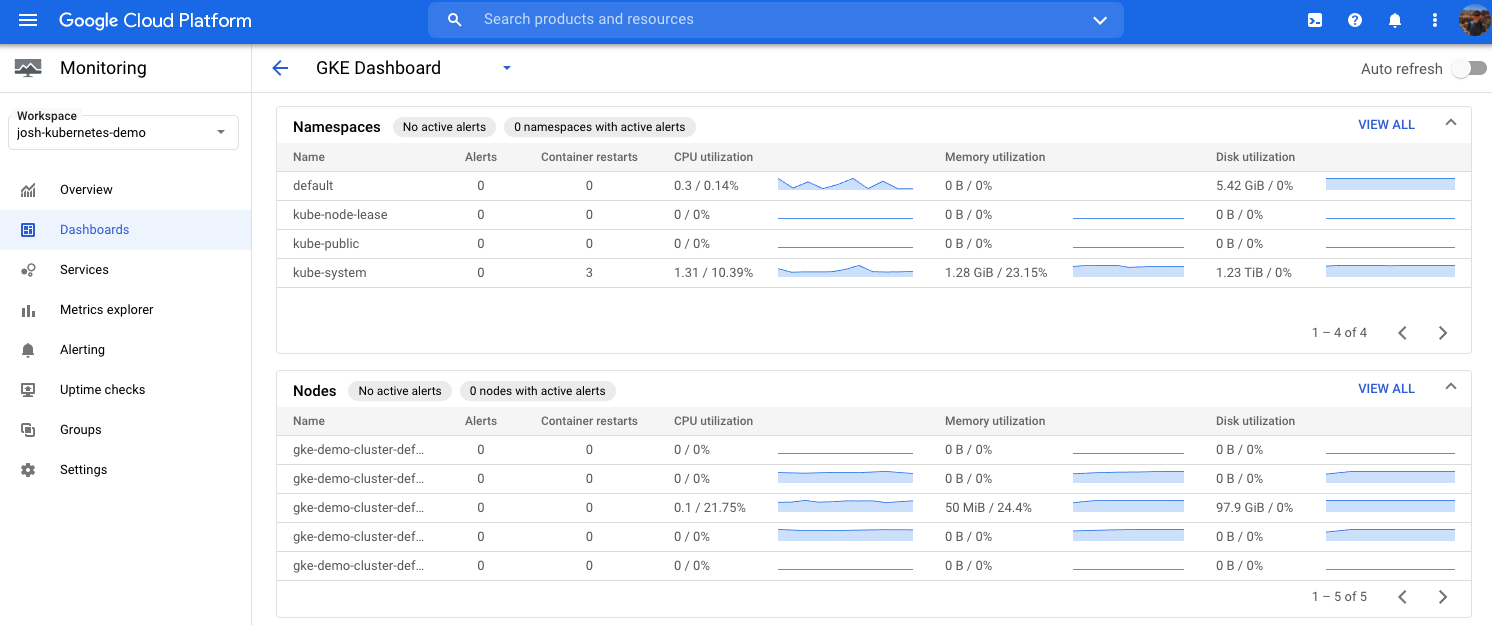
GKE
- Navigation Menu -> Kubernetes Engine
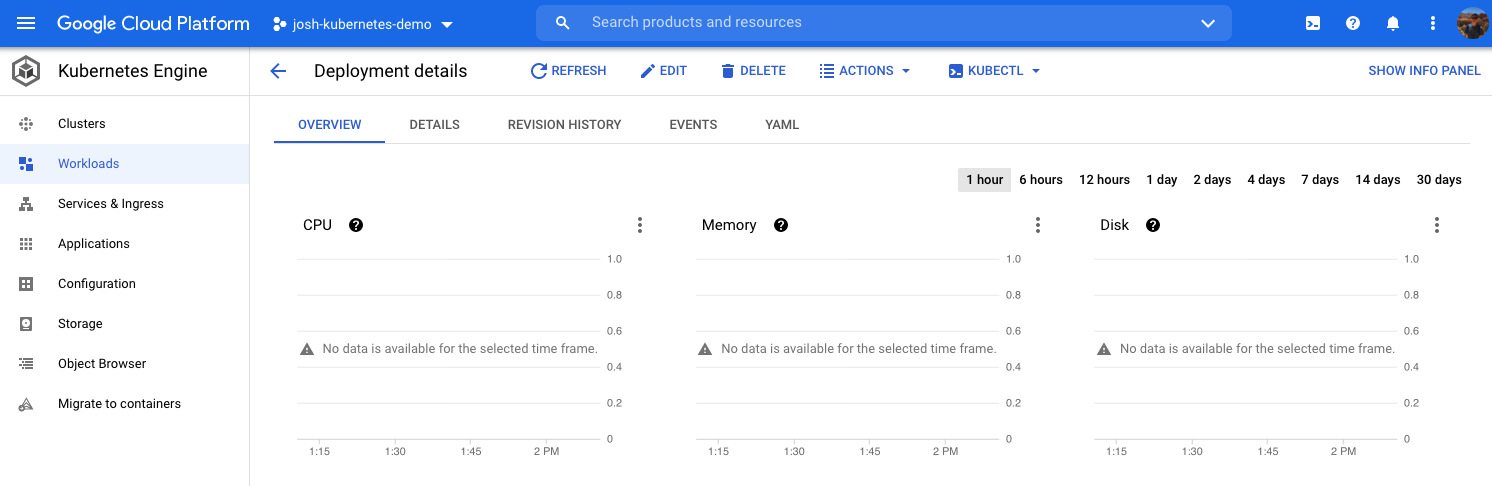
Container Registry
- Navigation Menu -> Containers Registry
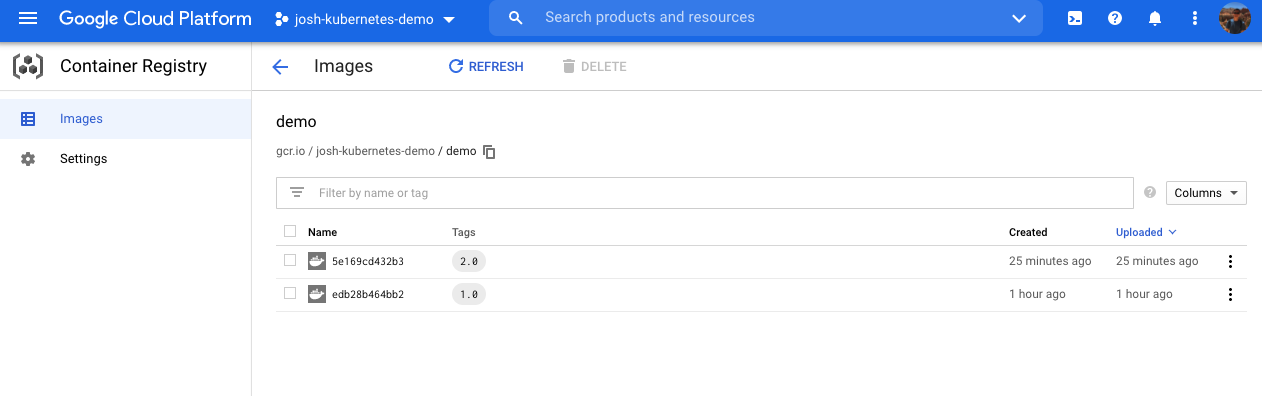
Cleanup
# List services
k get services
# Delete service
k delete service [service-name]
# List clusters
gcloud container clusters list
# Delete cluster
gcloud container clusters delete [cluster-name]
# List images
gcloud container images list
gcloud container images list-tags gcr.io/demo-project-123/demo
# Delete images
gcloud container images delete gcr.io/demo-project-123/demo:1.0
gcloud container images delete gcr.io/demo-project-123/demo:2.0